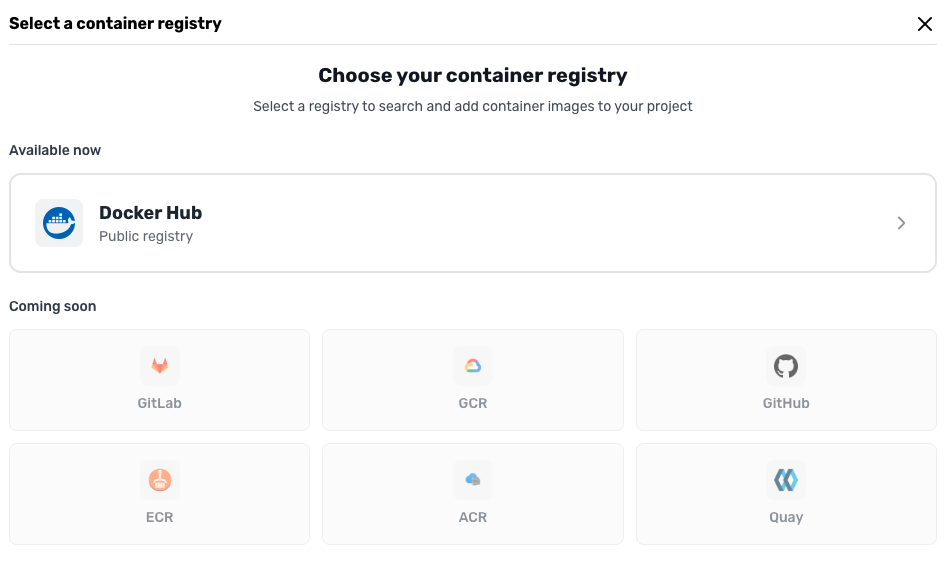
Features
- Public Image Access: Scan any publicly available image from Docker Hub
- Official Images: Access to Docker’s official maintained images
- Community Images: Scan community-contributed containers
- No Authentication Required: Direct access to public repositories
- Tag Support: Scan specific versions or latest tags
How to Scan Docker Hub Images
1
Select Docker Hub
Choose Docker Hub as your image source in the container scanning interface
2
Enter Image Details
Specify the image name and tag (e.g.,
nginx:latest, node:18-alpine)3
Initiate Scan
Click scan to pull and analyze the container image
4
Review Results
Access detailed vulnerability reports for the scanned image
Image Naming Convention
When scanning Docker Hub images, use the standard naming format:- Official Images:
image:tag(e.g.,nginx:latest) - User Images:
username/image:tag(e.g.,library/hello-world) - Organization Images:
organization/image:tag
Best Practices
- Regular Scanning: Scan base images regularly as new vulnerabilities are discovered
- Tag Specificity: Use specific version tags instead of
latestfor reproducible builds - Layer Analysis: Review which layers introduce vulnerabilities
- Alternative Images: Consider using Alpine-based images for smaller attack surfaces
Related: Container Image Scanning · Registry Integrations · Scan Parameters