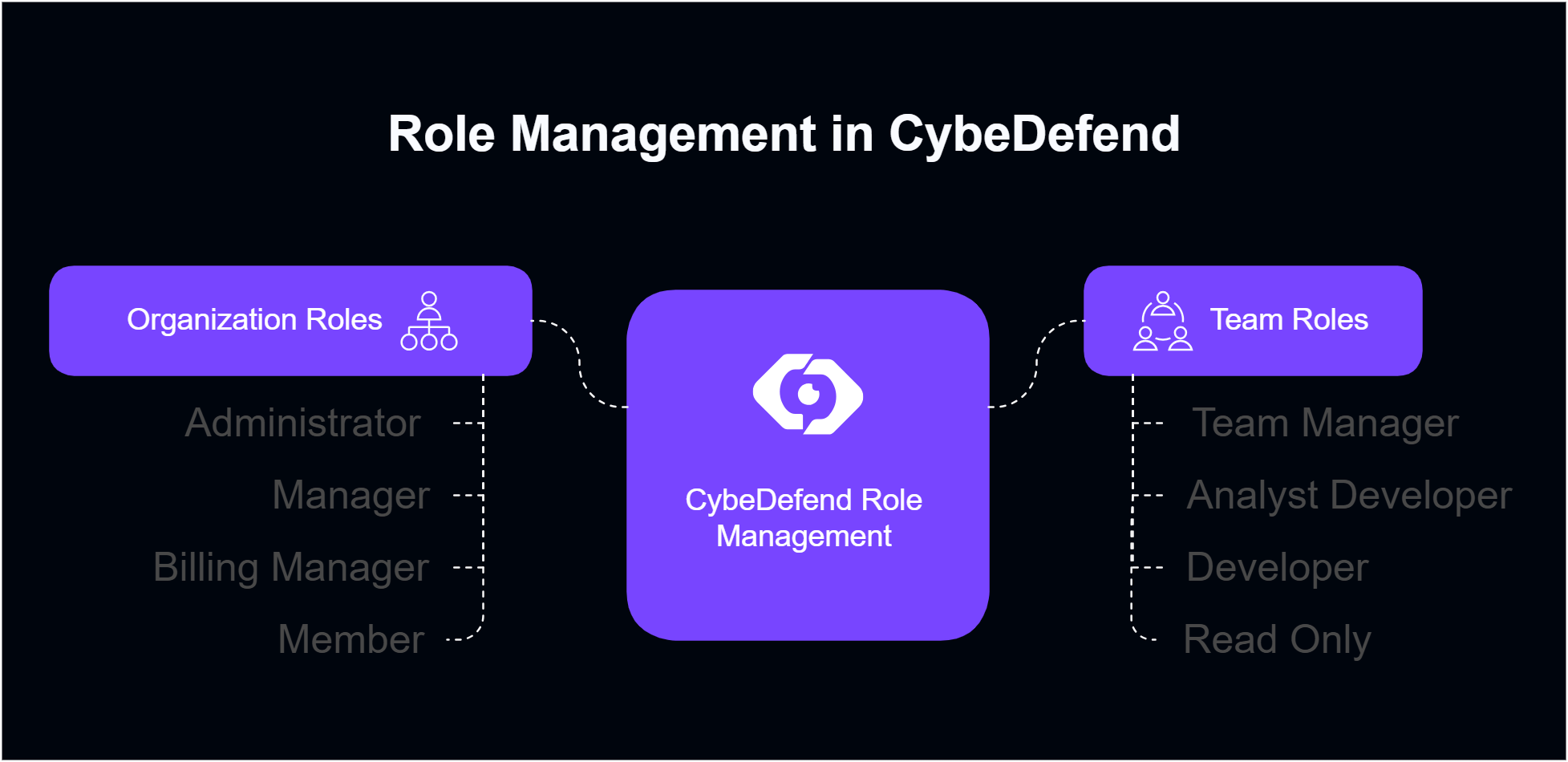
Each Organization has at least one Administrator/Creator, and each Team has at least one Team Manager.
Organization Roles
| Role | Description | Key Permissions |
|---|---|---|
| Administrator | Top-level authority. Cannot modify their own role or another Admin’s role. |
|
| Manager | High-level authority but slightly less than Administrator. |
|
| Billing Manager | Focuses on financial or billing aspects within the organization. |
|
| Member | Standard member with basic read and limited write rights. |
|
Team Roles
| Role | Description | Key Permissions |
|---|---|---|
| Team Manager | Leads the team. Cannot modify their own role or another Team Manager’s role. |
|
| Analyst Developer | Focuses on analyzing scan results and possibly contributing code fixes. |
|
| Developer | Primarily involved in writing code. |
|
| Read Only | Has read access to projects, teams, and scan outcomes but no editing rights. |
|
All roles inherit the Organization’s overarching permissions, but these team roles define additional capabilities within each team.
Managing Organization Member Roles
- Open Organization Settings → Manage
Scroll to the user list and click Manage next to a user’s name. - Choose New Role
Pick from Administrator, Manager, Billing Manager, or Member. - Save Changes
The user’s permissions update instantly.
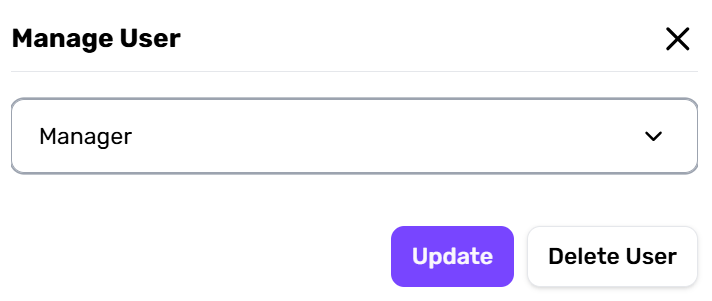
Must keep at least one Administrator. Admins cannot downgrade themselves or each other.
Managing Team Member Roles
- Organization Settings → Teams → Manage
Select a team, find the user, and click Manage next to their name. - Assign Role
Pick Team Manager, Analyst Developer, Developer, or Read Only. - Confirm
The user’s capabilities in that team adjust immediately.
Each team must have at least one Team Manager. Team Managers cannot modify their own or each other’s roles.
Future Role Customization
Some organizations may require specialized roles. If your use case isn’t covered:- Visit our Roadmap for upcoming role expansions.
- Send feedback to our dev team—if enough customers share a need, we may add a new role.
We strive to balance simplicity and flexibility when expanding role definitions.

