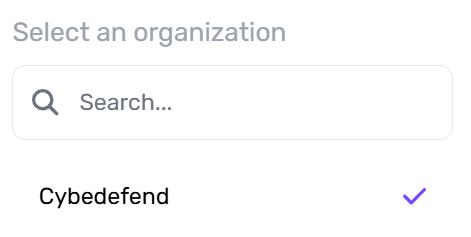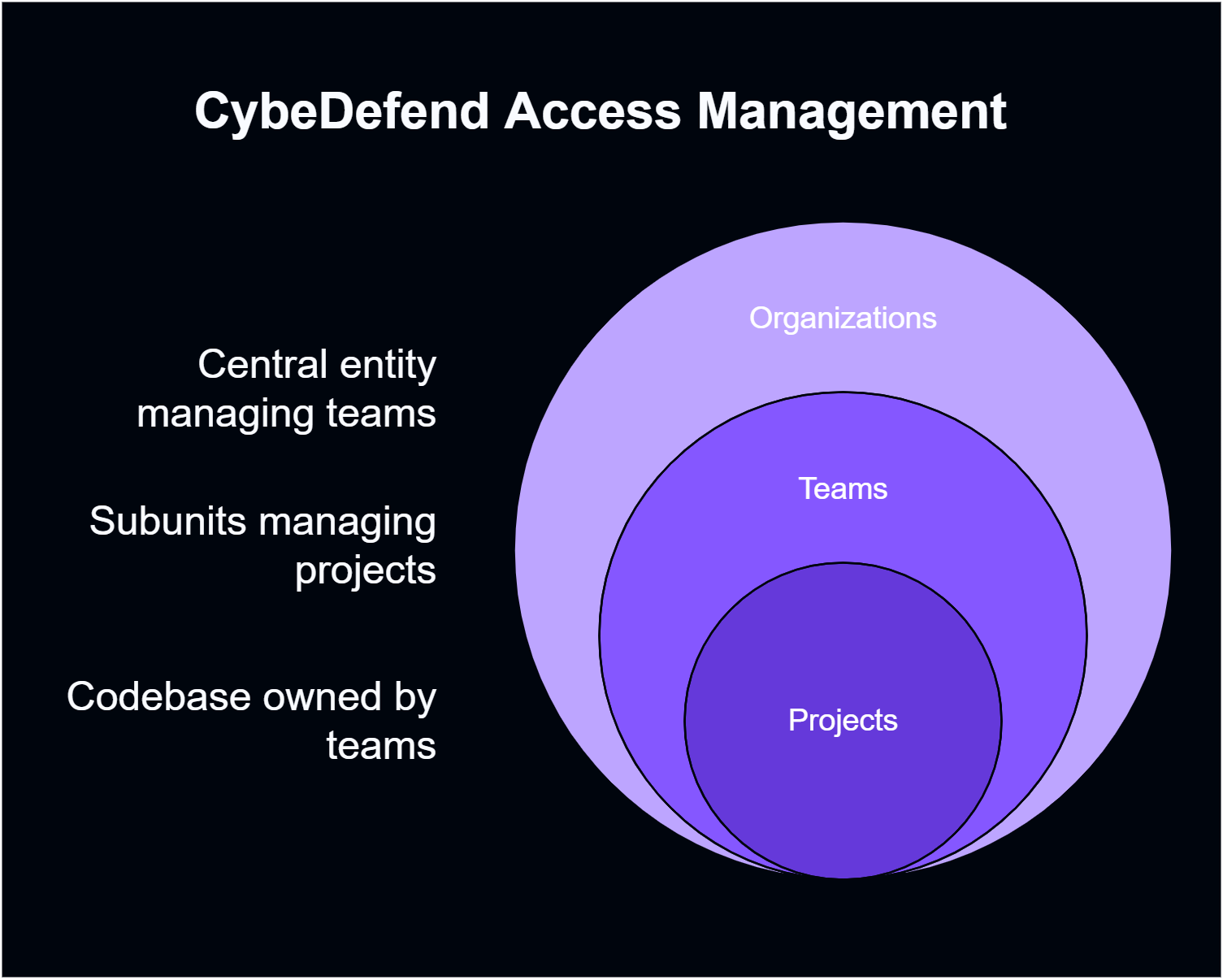
Teams are ideal for grouping people working on the same projects or requiring similar levels of access.
How to Create Teams
- Open Organization Settings
From the main dashboard, select Organization Settings. - Navigate to Teams
Click Teams → Create New Team. - Provide Basic Info
Name your team and optionally include a description.
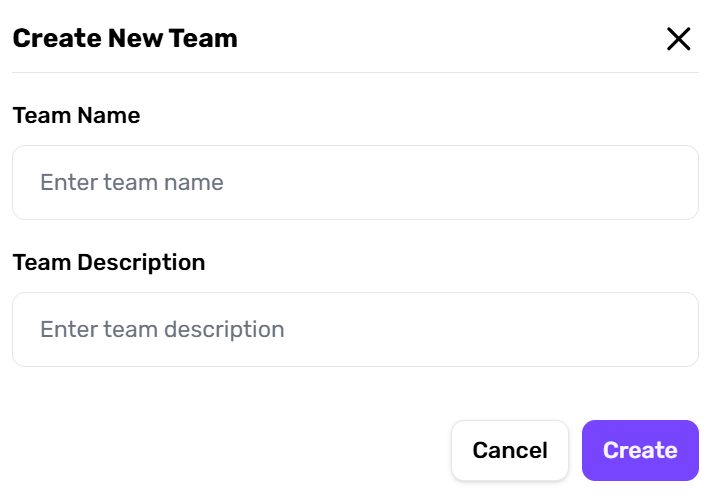
Each organization has at least one Team Manager, who can manage team members and their projects.
Inviting Organization Members
- Open the Invite Dialog
- Go to Organization Settings → + Add Member.
- Enter the user’s email and assign an Organization Role (e.g., Administrator, Manager, Billing Manager, or Member).
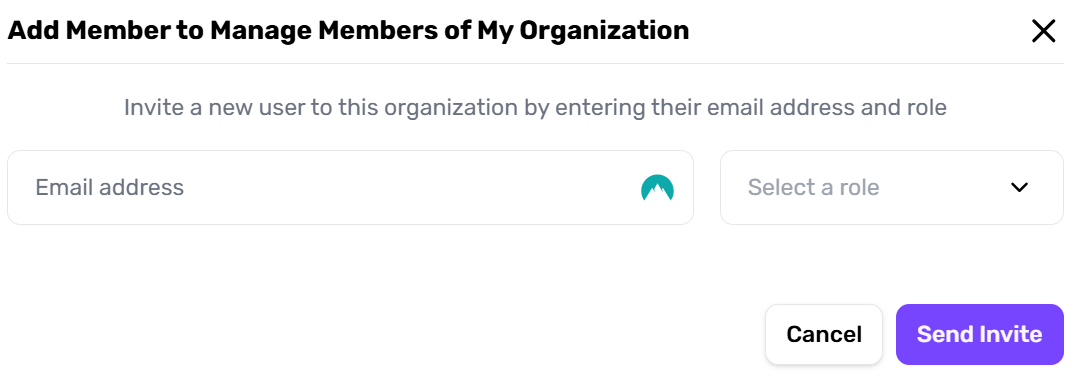
- Pending Invitations
- Once invited, the user appears in the member list with a Pending status.
- You can cancel the invite at any time if needed.
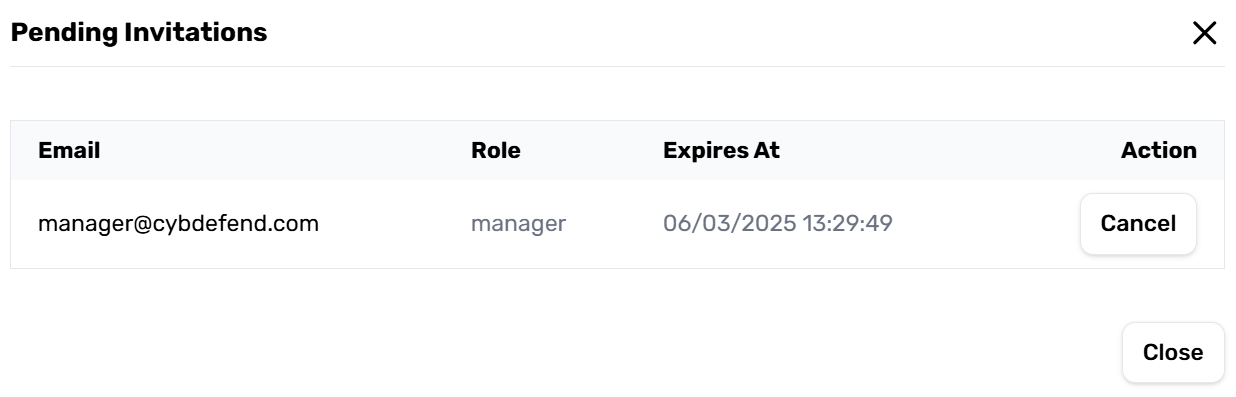
- User Acceptance Flow
- Receive Email: The invitee gets an email with a unique link.
- Sign Up or Log In: If they don’t have a CybeDefend account, they’ll be prompted to create one.
- Accept Invitation: After confirming, they’re redirected to the main dashboard with new Organization Access.
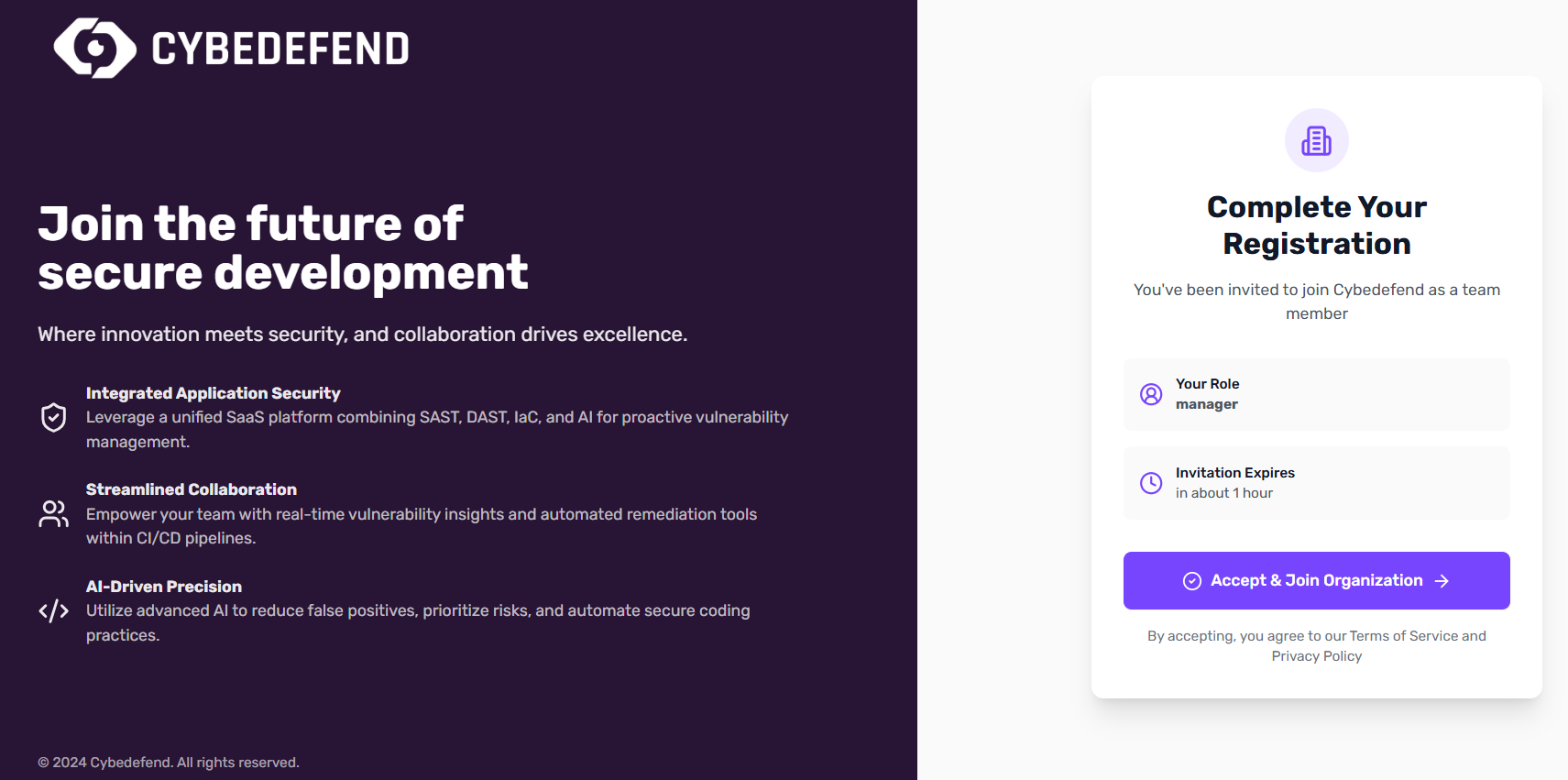
Admins can revoke an invitation before it’s accepted, ensuring you maintain full control over who joins your organization.
Adding Team Members
- Go to Teams
In Organization Settings → Teams, pick the team you want to modify. - + Add Member
Enter the user’s email and a team role (Team Manager, Analyst Developer, Developer, or Read Only). - Save & Notify
Once they accept your organization invite, they’ll see team details and projects.
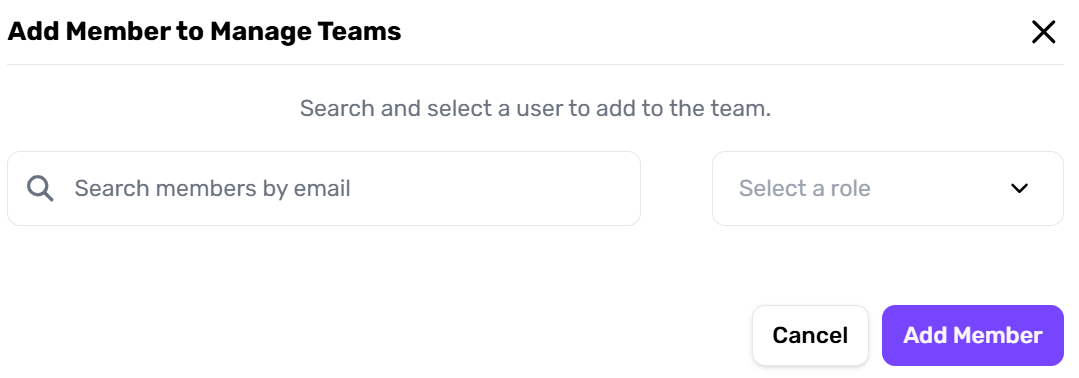
Switching Organizations in the UI
If you belong to multiple organizations, use the top navigation bar or settings dropdown to switch org contexts easily.